Overview
Planit is a productivity app that allows users to create to-do lists and schedule events. This takes away the fear of forgetting to do something or forgetting about an important event and allows users to become organized.

Planit
Challenge
Life can get overwhelming and very busy at times. Trying to keep up with everything you need to do can be very difficult. People shouldn’t have to stress about potentially forgetting something important. There should be an app to remember for them.
My Role
Solution
I created an app that helps users to stay organized by allowing them to create separate color coded to-do lists. Additionally, Planit alleviates the stress of forgetting due dates by providing users with the opportunity to schedule their events and set up reminders for important events.

User Personas
My user personas represent 3 types of people: single adult, mom, and student. As we all know, no matter where we are at in life, it has a tendency to get pretty busy. All age groups could benefit from a productivity app.
User Flow Diagram
To keep things simple and easy to digest, I created 3 separate user flow charts instead of one long diagram. Below, you will see 3 different functions the app will perform and all the screens that must be included to make the flow complete.
Wireframing
After coming up with the app’s key functions, I began designing the screens. First, I sketched my designs on paper. I then transferred them to the screen and created low-, mid-, and high-fidelity wireframes.


Tools & Methodologies

Define
During this stage of the design process, I defined who the users were going to be and what functions the app will perform. It is important to establish these things before generating wireframes for the app.
Refine
After I defined who will use the app and what the app will do, I created low- and mid-fidelity wireframes. With these wireframes, I performed user testing. I analyzed the results from the usability tests and refined my screens before moving forward.
After I refined my wireframes, I designed a style guide for the app. This gave me guidance for color, typography, UI elements, and iconography usage. After I established the style guide, I stylized my screens.
Style Guide & Visual Design
This is where all the magic happens and my favorite part of the design process — applying style. I decided to make the base color scheme for the app neutral, using gray white and black. By doing this, it allows pops of bold colors for users to assign to their tasks and events. You will see my final screens below the style guide. These are all my screens with the style applied to them.

Discovery
Challenge
Solution
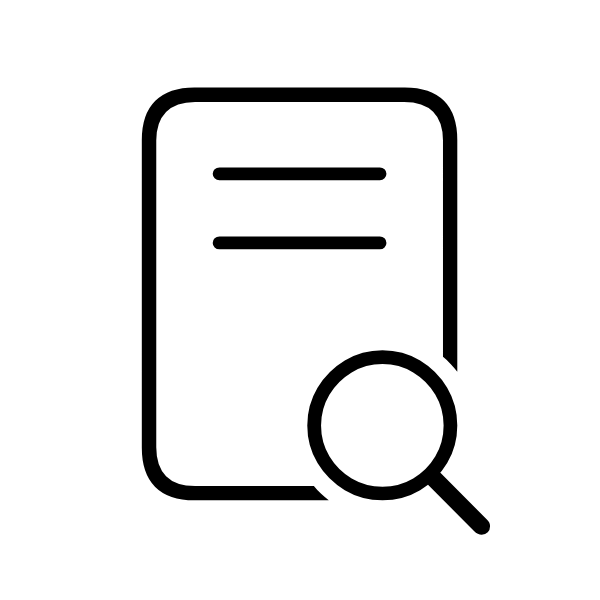
Define
User Personas
User Flow Diagram

Refine
Wireframing
User Testing

Design
Visual Design
Prototyping
Process
Reflection
I had a few challenges with this project in regard to user flows. In hindsight, I would have done more user testing early on to avoid changing my more detailed designs. I also think it would have been useful to have done polling early on to see what features users were looking for. This would have helped me develop my MVP. For future projects, I can work harder to improve how I approach user-centric design. Overall, I really enjoyed this project and was happy with my designs. I really like the colors I used and think it adds a little flare to your everyday productivity app.

Design

“You should have either ‘To-Do’ or ‘Tasks.’ You shouldn’t use both terms. I think ‘To-do’ is confusing because I think of to-do lists, and there’s already a lists page.” - Participant 1
A few participants hesitated to scroll on the lists section, so I added slider dots to indicate there is scrolling.
Participants did not know where to go to view all of their tasks. Originally, all of the tasks could be found under “To-Do.” After a participant said the term “To-Do” was confusing, I decided to change the page to “Tasks.”
Participants were tasked with adding a new task and then viewing all of their tasks.
01
No participants knew where to go to view all of their tasks. One participant said the term “To-Do” was confusing when used in combination with “Lists.” All participants correctly added a task.
Participants were tasked with adding a new list and then viewing all of their lists.
02
A few participants hesitated to view all of their lists on the home page. All participants successfully added a list. All participants were able to find lists in the tab bar.
Participants were tasked with adding a new event and then viewing their schedule.
03
All participants successfully added a new event. One participant struggled to find their schedule. All other participants successfully found their schedule.
User Testing
This is a very important part in the design process. Before applying a style to my screens, I tested participants to make sure my designs were intuitive and user friendly. My usability tests pointed out a couple of flaws in my designs. With these results, I updated my screens before moving on to stylizing all of my screens.
Discovery
During the discovery phase of the design process, I analyzed productivity apps to find out what challenges users faced. I then posed some solutions to the challenges I found.










